How to swap?
Here's a step-by-step guide to get started:
Navigate to the Exchange page.
Select the tokens you wish to swap. For instance, if you want to swap AZERO tokens, click on the AZERO token. A modal will appear where you can choose a specific token by either entering its name or selecting one from the list. Additionally, you can add a token by clicking the plus button and providing its token address. In this example, we're swapping from AZERO to USDC.
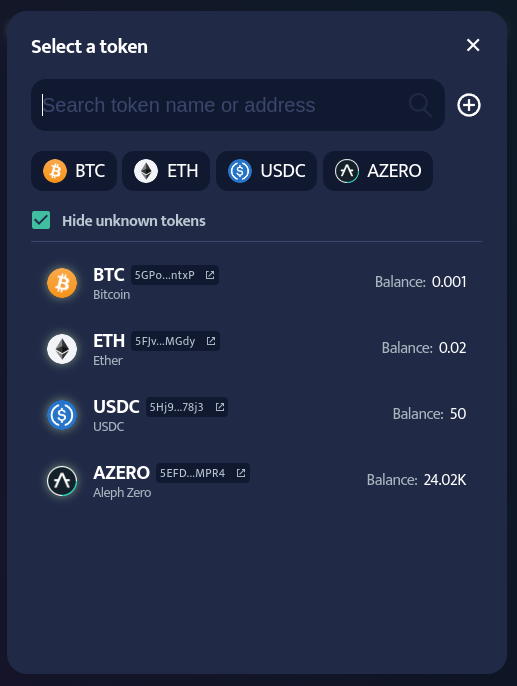
- Enter the amount of tokens you want to swap. To swap all tokens from your wallet, simply click the Max button.
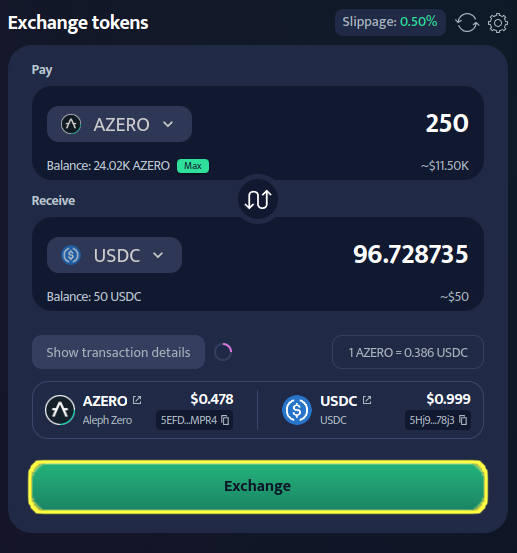
- Check the current price of the tokens and their contract addresses. We highly recommend checking if the contract addresses of the tokens are correct to avoid any mistakes.
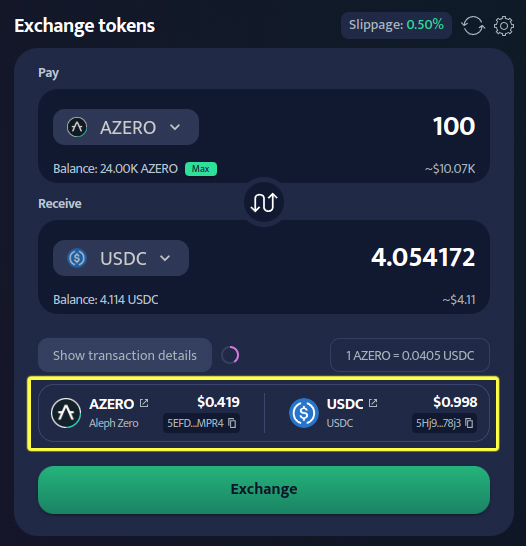
- Here you can copy the address of the token you want to exchange to the clipboard.
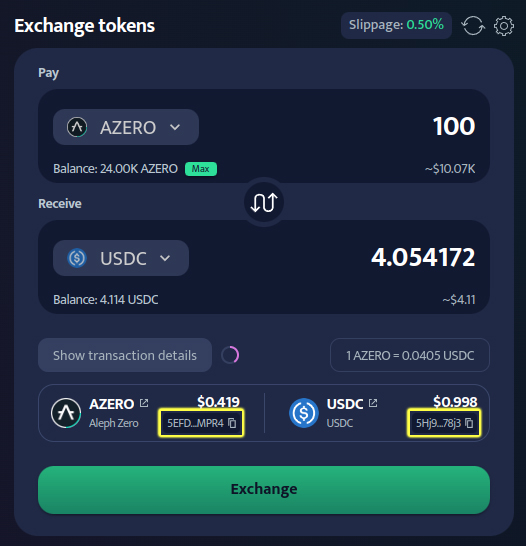
- Clicking this little icon next to the token ticker will redirect you to the token details aScan page, the Aleph Zero token explorer.
![]()
- Review the Transaction details to see specific information about your transaction:
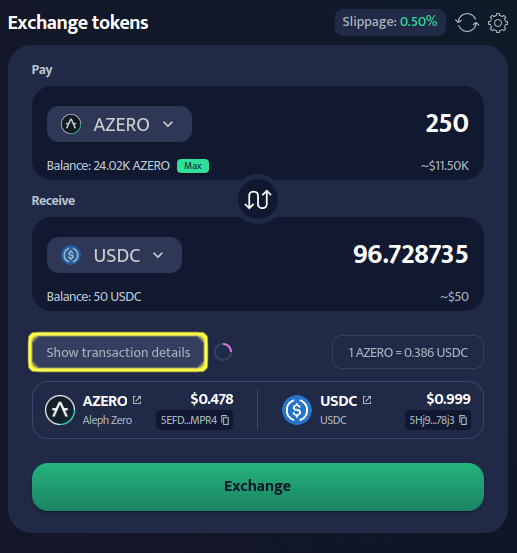
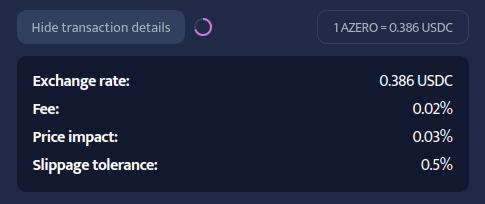
- Exchange rate - Indicates how much of one token you'll receive for another (e.g., 1 AZERO = 0.4 USDC), helping you understand the trade's impact on your holdings.
- Fee - Represents the cost associated with using a particular liquidity pool to execute a transaction. It shows the amount paid to liquidity providers as an incentive for supplying liquidity.
- Price impact - Measures how much a trade affects the price of a cryptocurrency, providing insight into its potential market impact.
- Slippage tolerance - Sets the maximum difference between the expected and actual price of a trade, ensuring execution within a specified price range even if market conditions change.
You can also swap the exchange rate by clicking on the token's price.
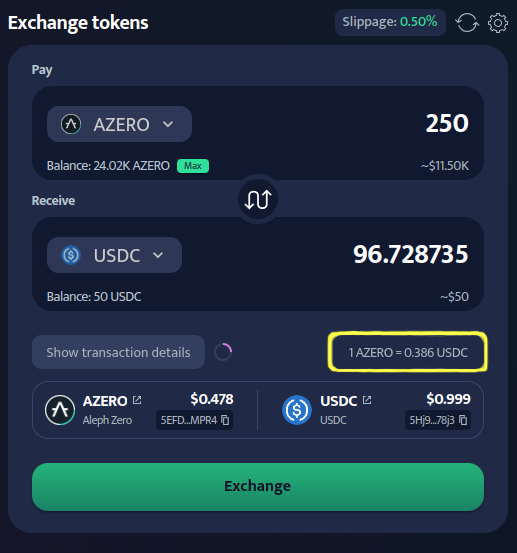
- In the top right corner, you can optionally set your slippage tolerance (defaults to 1%).
- This value is a percentage, where 1% is represented by 1.
- Clicking the Auto button sets the slippage tolerance to 1%.
- Maximum possible value is 50%.
- Invariant remembers your slippage tolerance setting for future use, even after you close your browser.
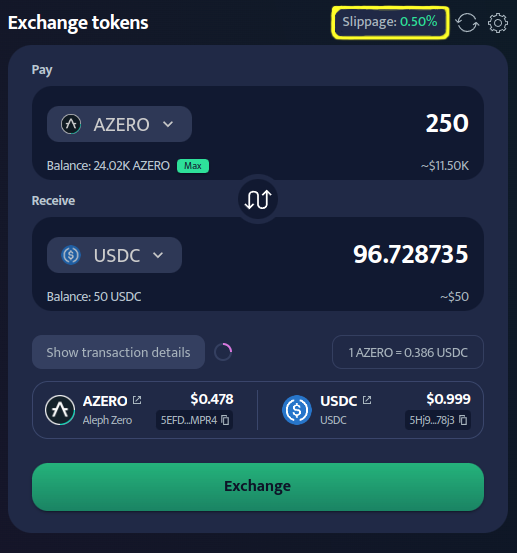
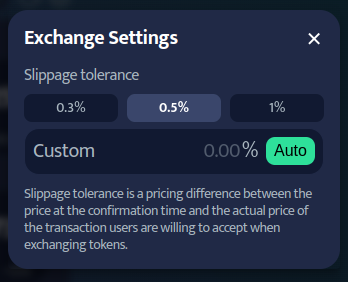
- Before initiating a swap, you have the option to refresh token prices by clicking the "refresh button". This action helps mitigate the risk of encountering high slippage during the transaction by providing updated pricing information.
- Once you've configured everything, click Exchange.
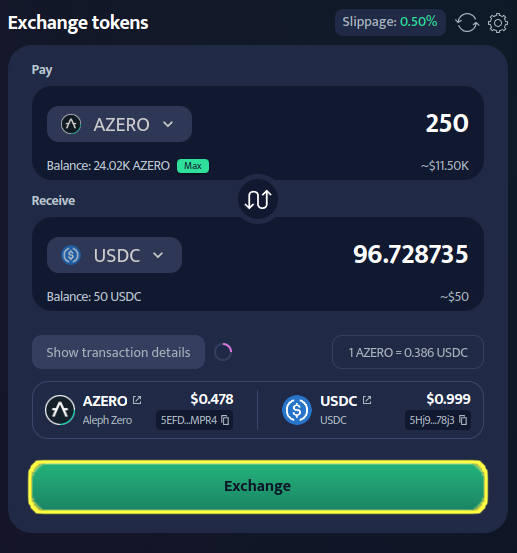
- Confirm the transaction in your wallet.
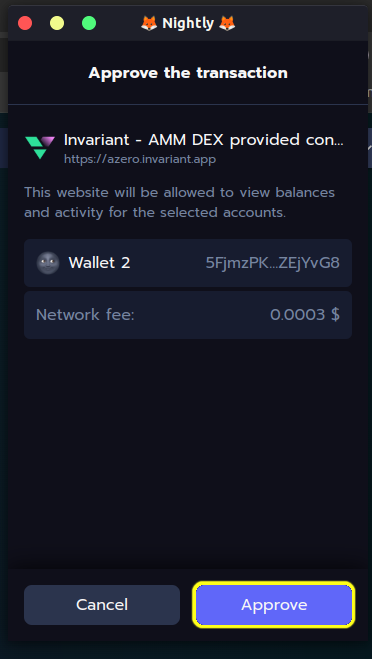
- That's it! After a few seconds, you should see your swapped tokens in your wallet.