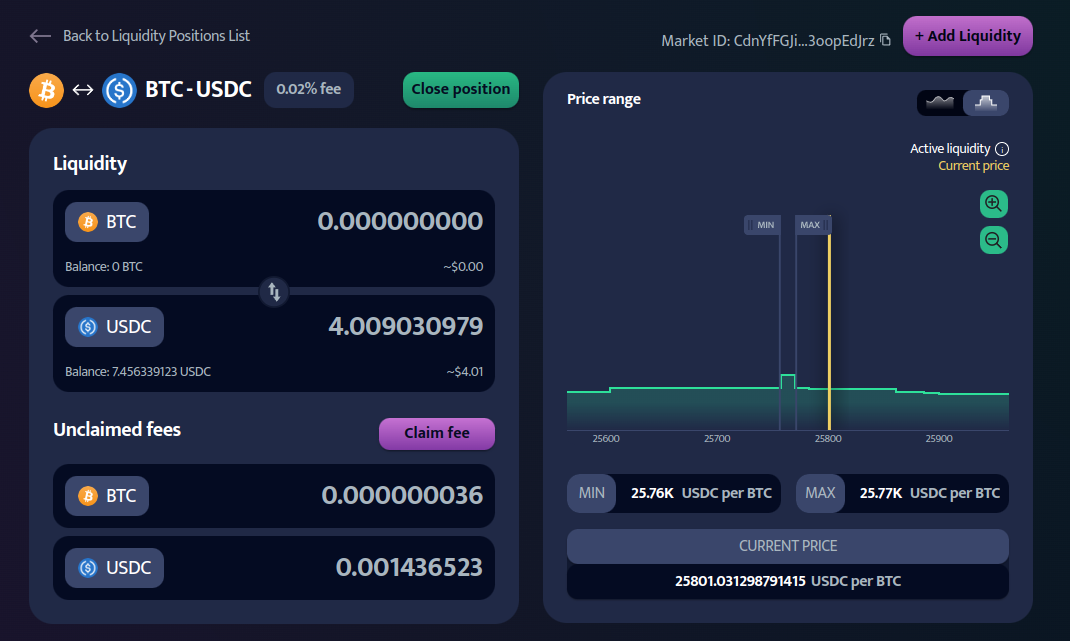Get Started
This guide will walk you through the essential steps to get started on our platform. From connecting your wallet and requesting an airdrop to adding a liquidity position, swapping tokens, claiming fees, and closing your position. If you encounter any issues or have questions, feel free to join our community on Invariant's Discord for support. Please note that this walkthrough is on the testnet.
Connect your wallet
To begin using Invariant, you'll need to connect your wallet. Follow these steps:
- Click on the "Connect wallet" button at the top right corner of the page.
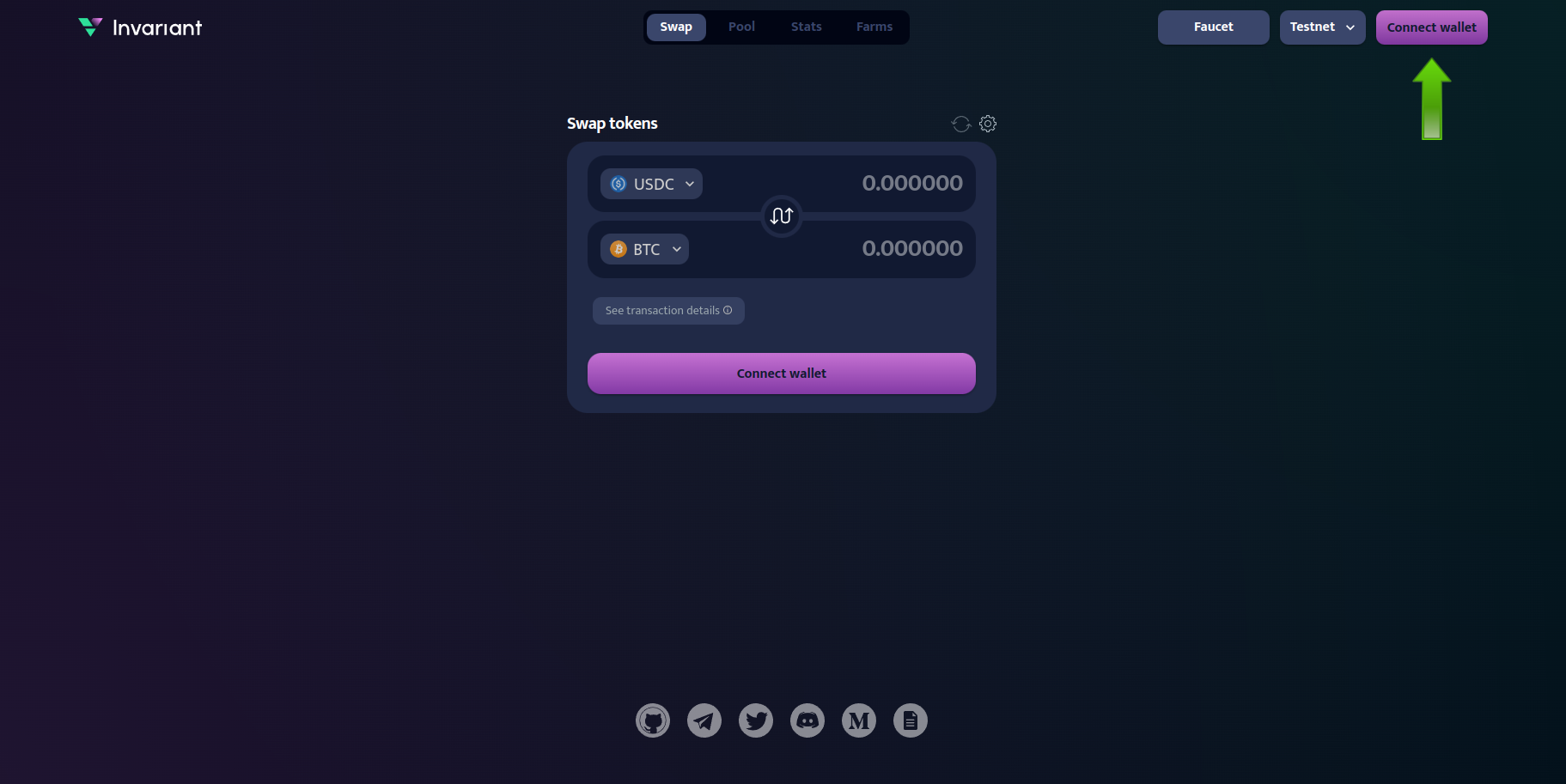
- Select your wallet provider. We highly recommend using Nightly.
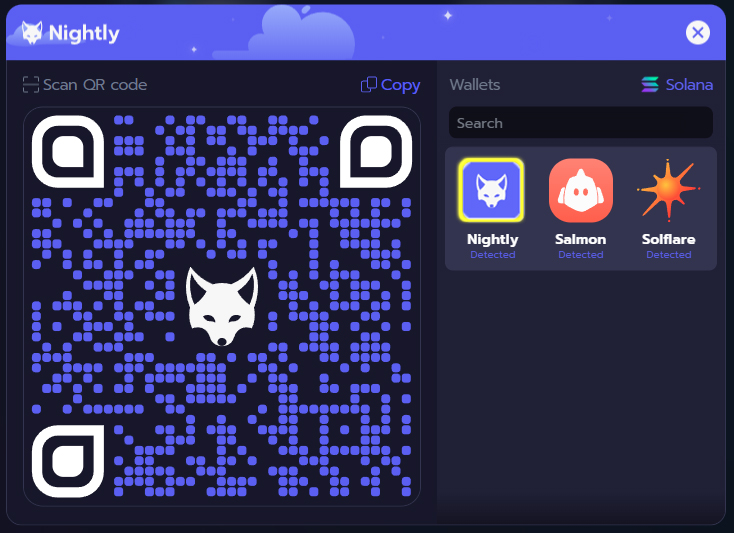
- Follow the prompts to authorize the connection, and you are ready to go with your wallet connected.
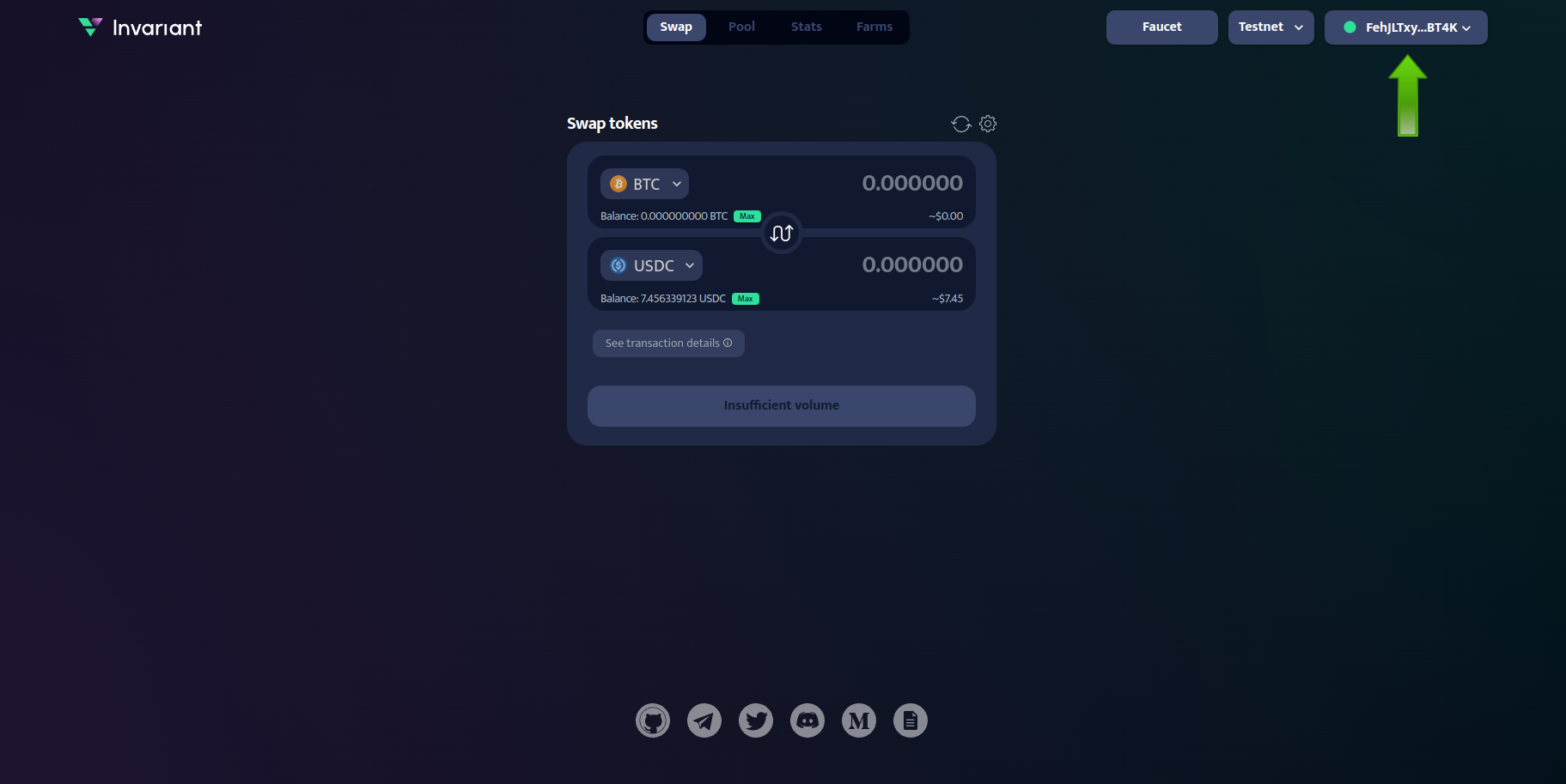
Request airdrop
- Click on the Faucet button in the header. A modal with a captcha will appear on the screen after clicking the button.
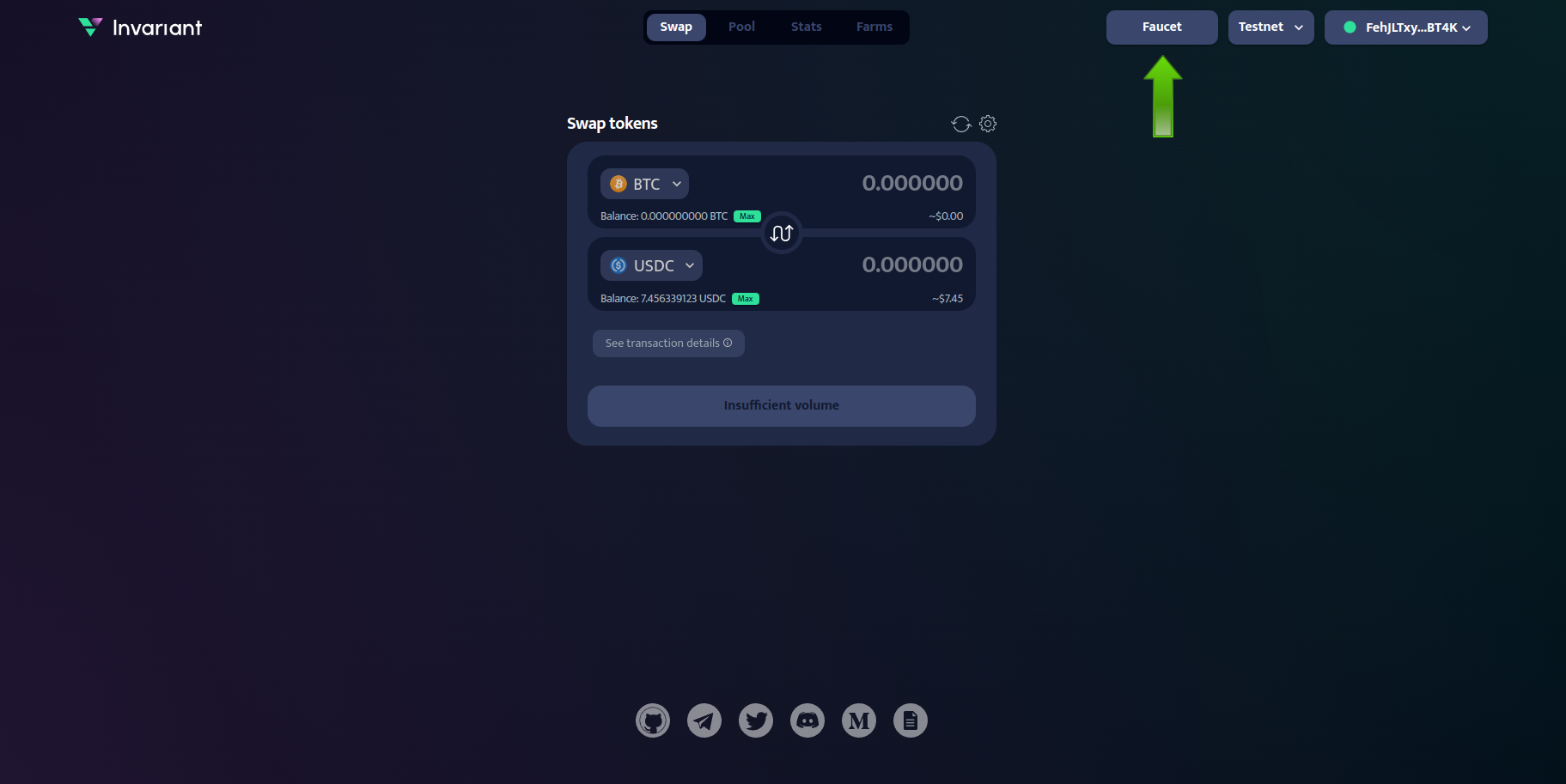
- Solve captcha in order to acquire airdrop
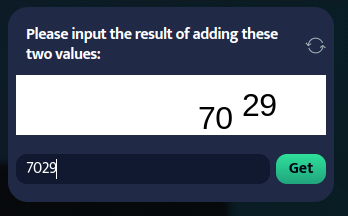
- Confirm the transaction and soon you will receive airdrop.
Add position
Adding a liquidity position allows you to earn fees from trades on the DEX. To add a position:
- Go to the Pool tab and click on Add Position button.
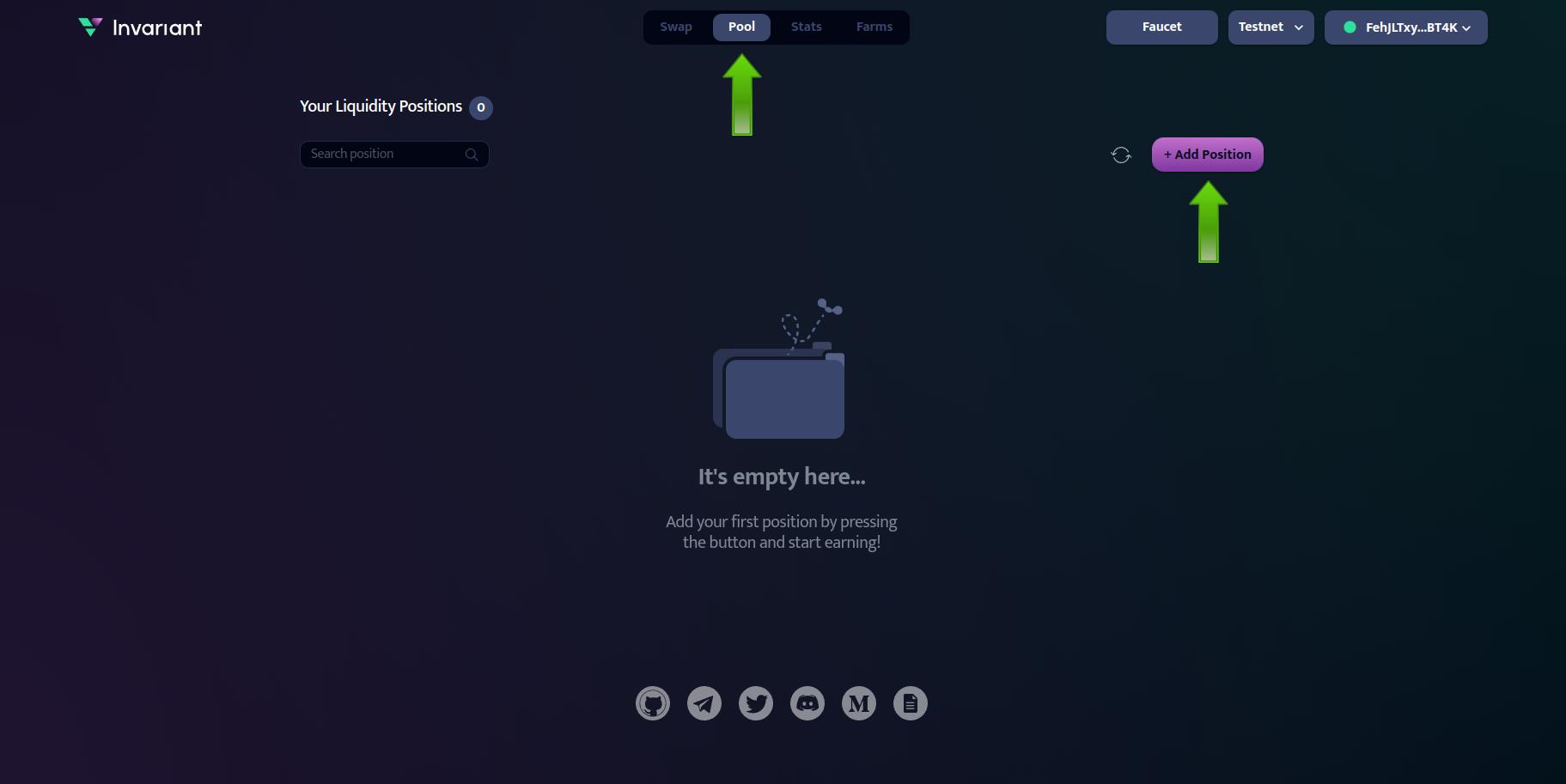
Choose the tokens you want to provide liquidity for.
Select fee. Each fee represents different liquidity pool.
Specify the price range within which you want to provide liquidity This range determines where your tokens will be active in the market.You will earn fees only when trades occur within this range. Adjust the min and max price sliders to set your range.
Enter the amount of each token you wish to add to the liquidity pool.
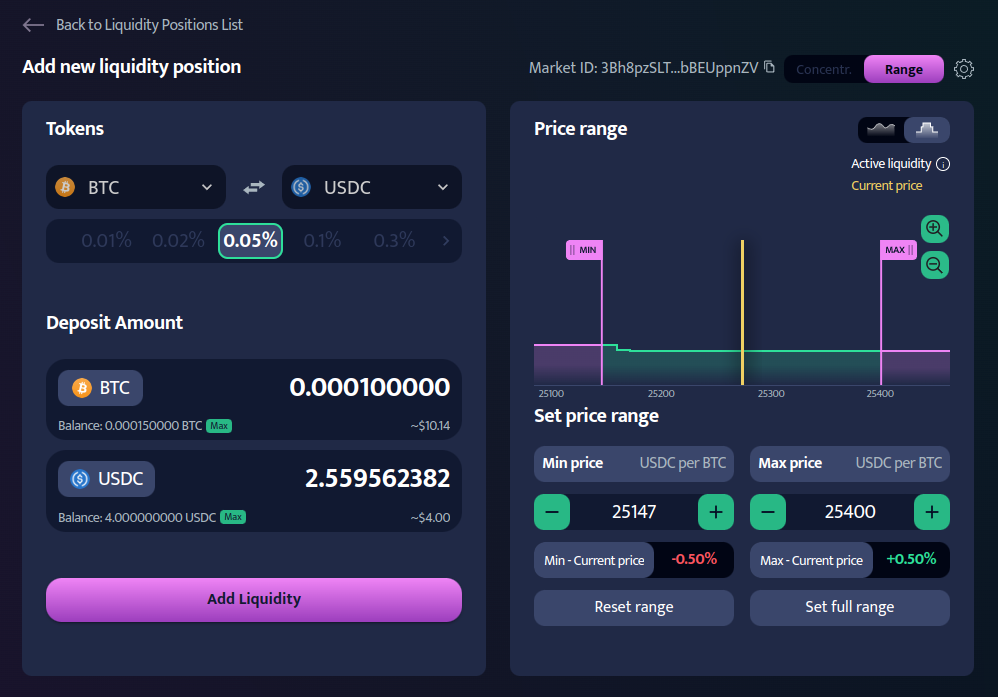
- Click "Add Liquidity" and confirm the transaction in your wallet.
Swap tokens
- Navigate to Swap page.
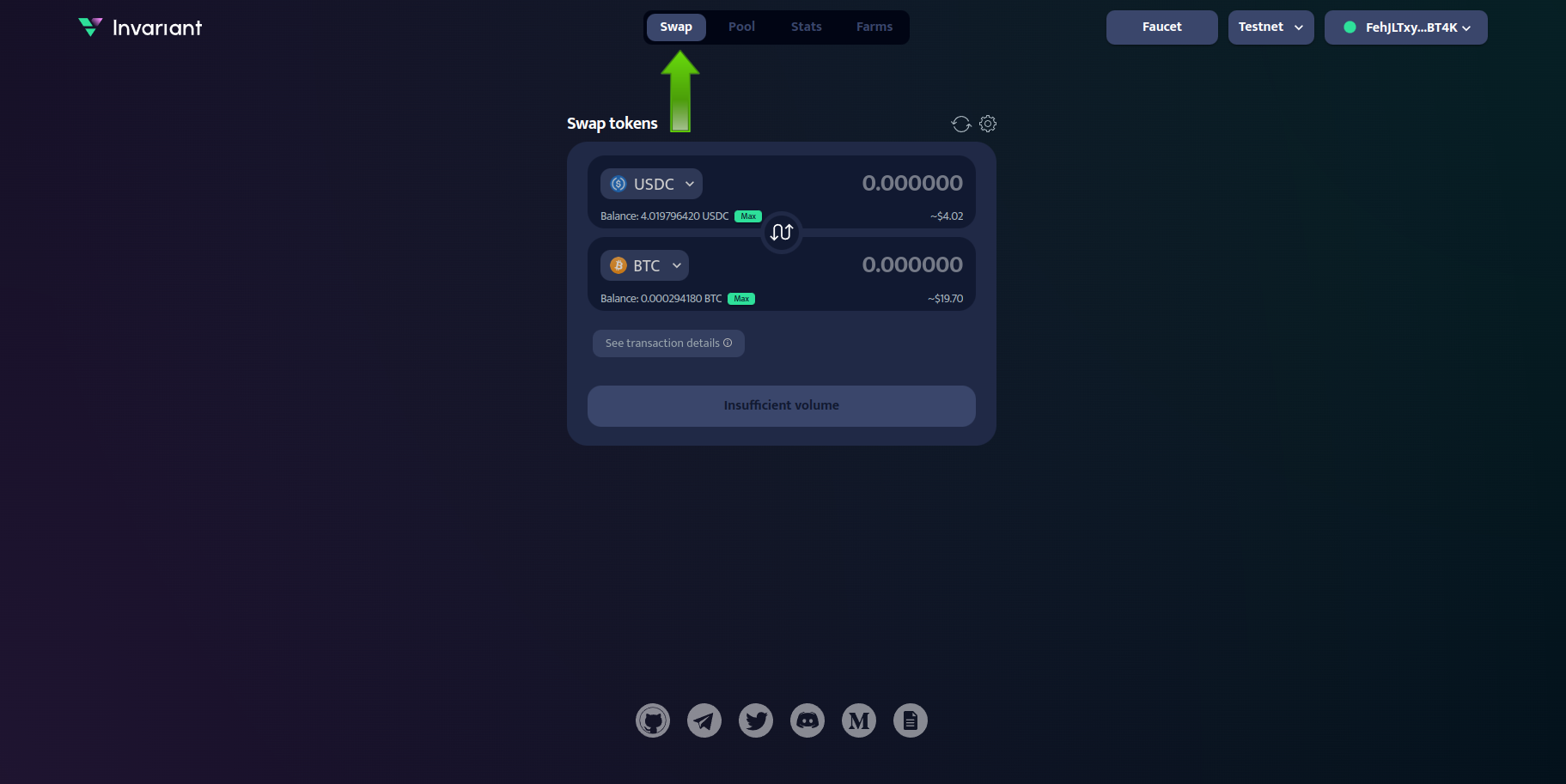
- Select the token you want to swap from and the token you want to swap to.
- Enter the amount you wish to swap.
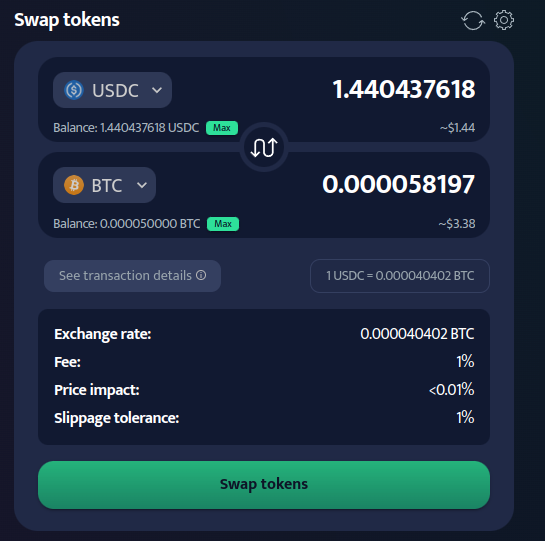
- Click "Swap tokens" and confirm the transaction in your wallet. Your swapped tokens will appear in your wallet once the transaction is completed.
Claim fees
As a liquidity provider, you can claim your earned fees. To claim fees:
- Navigate to the "Pool" section and open the position from which you want to claim fees.
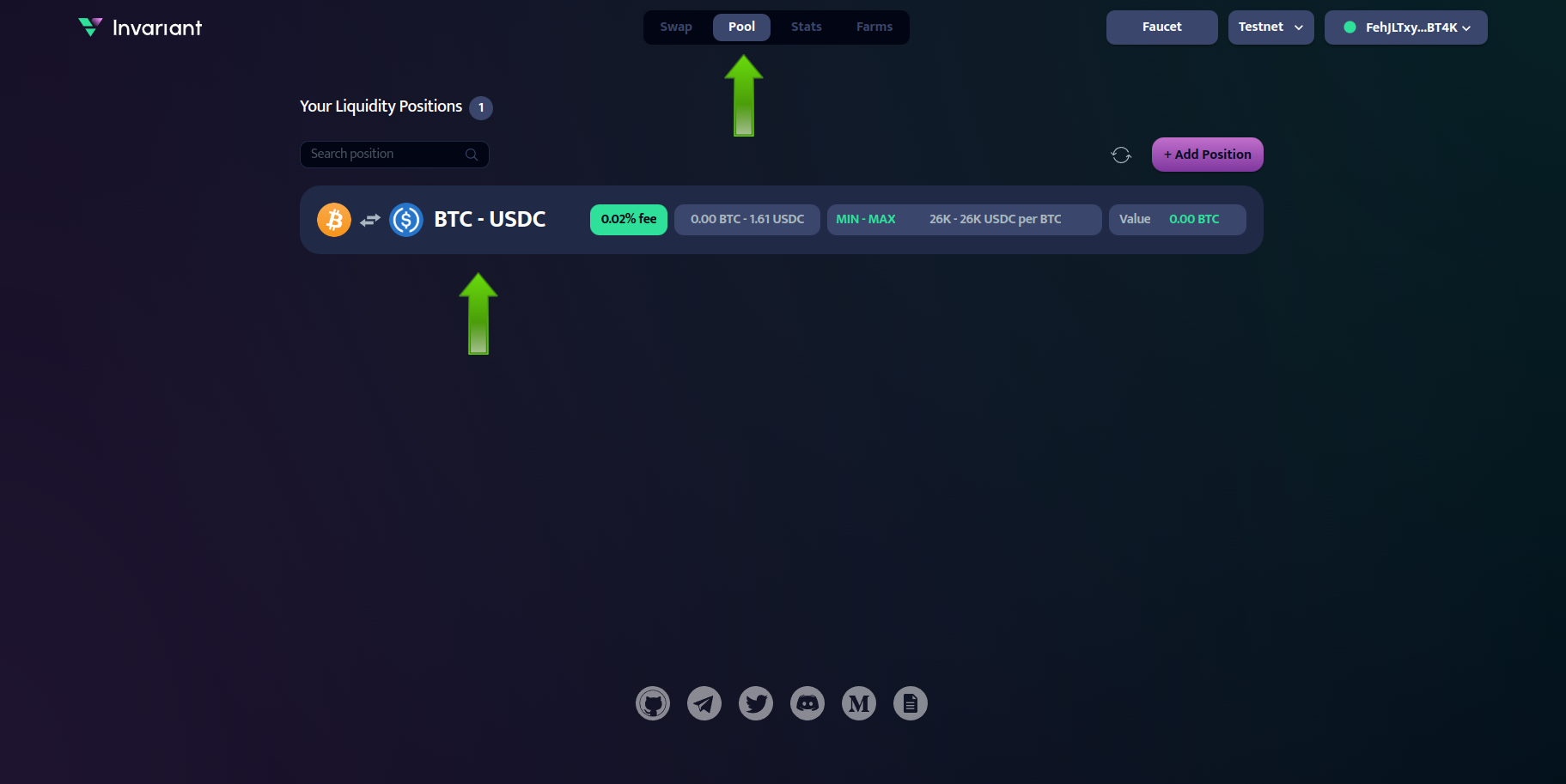
- Click on "Claim Fee" to initiate the transaction.
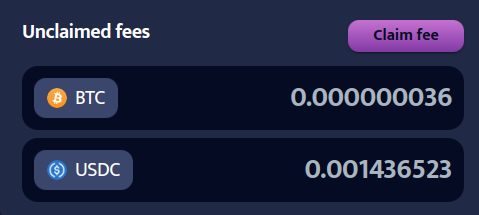
- Confirm the transaction in your wallet.
- Your claimed fees will be added to your wallet balance.
Close position
- Navigate to the "Pool" section and open the position which you want to close.
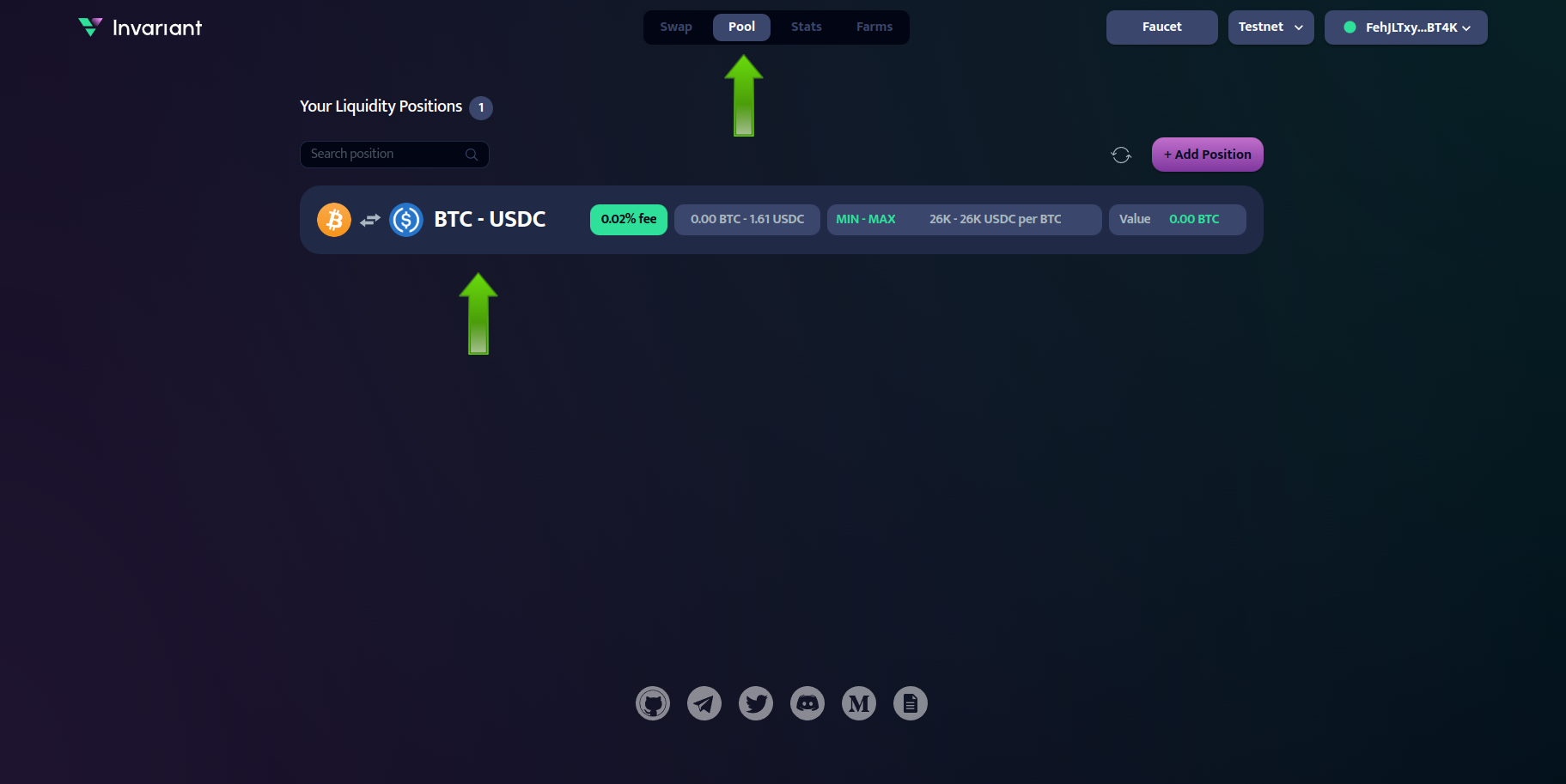
- Click "Close Position" and confirm the transaction in your wallet. Deposited tokens as well as unclaimed fees will be transferred to your wallet