How to connect your wallet?
Before engaging with Invariant, it's imperative to initiate the process by connecting one of our supported wallets. Follow these steps to integrate your wallet with our application:
- Start by locating the Connect wallet button positioned at the top-right corner of the screen. You'll find this button displayed in other areas throughout the app where connecting the wallet is necessary.
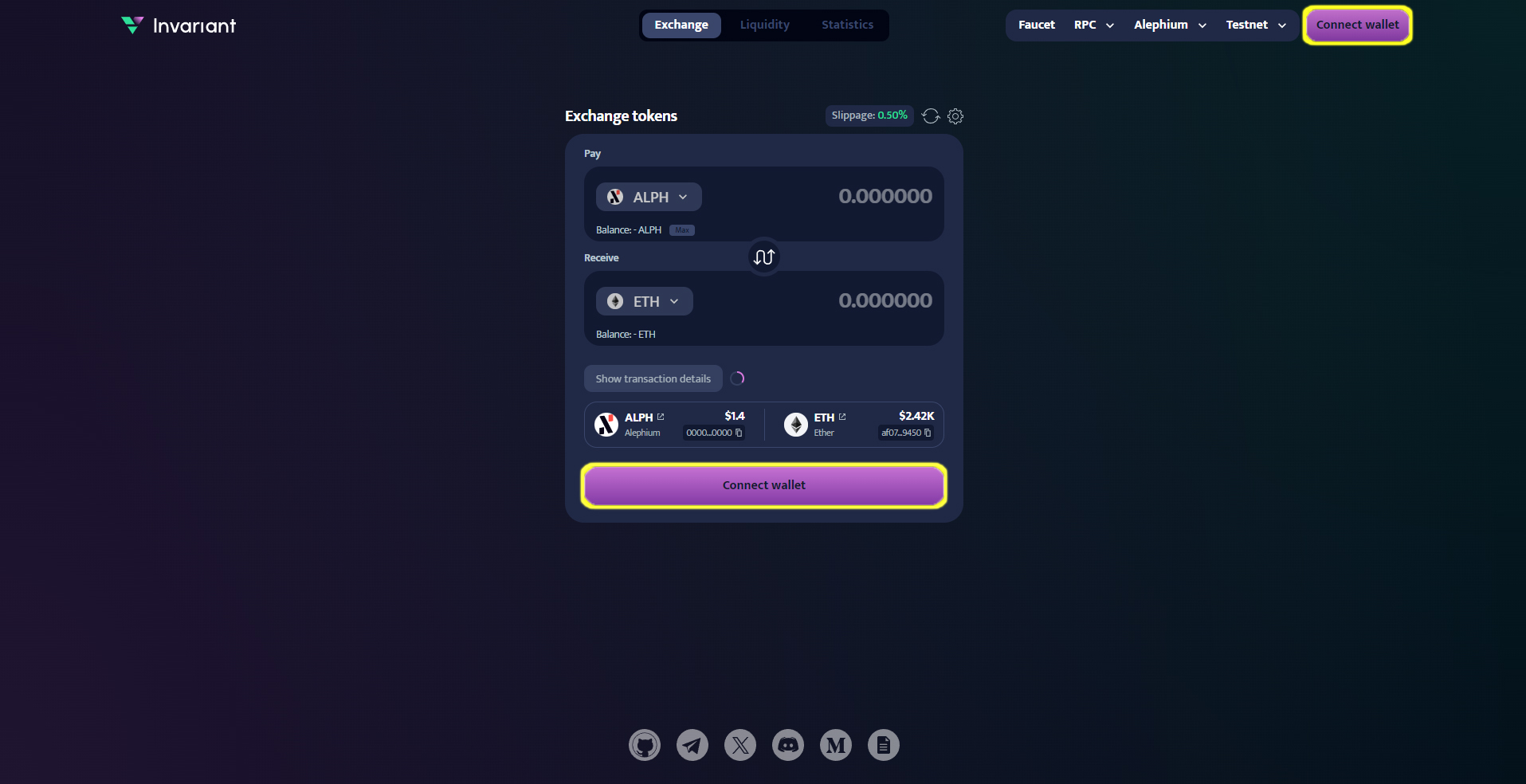
- Upon clicking the "Connect Wallet" button, a modal will appear with several options:
- Extension Wallet - Clicking this option will connect to the wallet installed in your browser.
- Desktop Wallet - Clicking this option will connect you to a desktop wallet.
- Wallet Connect - Clicking this option will allow you to connect using WalletConnect, enabling you to link your mobile wallet by scanning a QR code or through a deep link.
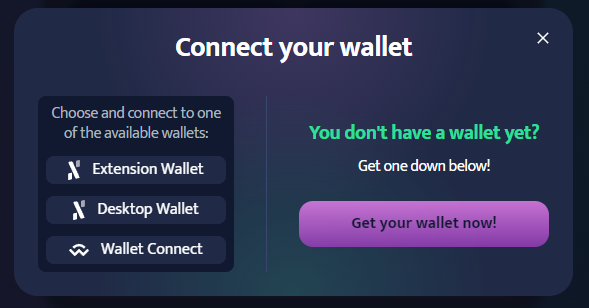
If you don't have a wallet yet, click on the "Get your wallet now!" button, and you'll be guided on how to create one.
Once you've successfully connected your wallet, your wallet address will be prominently displayed at the top-right corner of the screen, giving you immediate access to your account information.
By following these steps, you'll swiftly establish a secure connection between your preferred wallet and our platform, enabling you to engage in seamless transactions with ease.